How To Make A WordPress Website
- Nate Chisley
Overview Of How To Make A WordPress Website
This tutorial will show you how to make a WordPress website. To build your website we’ll be using a well-known tool called WordPress. WordPress is the most popular and widely used CMS, or Content Management System, in the world. A CMS, or Content Management System, is a framework to make building and managing your website super simple and fast. There are many other CMS’s out there, but I’ve been solely building my websites, and my clients websites, with WordPress for over 10 years because it is by far the best CMS available.
Why WordPress Is The Best (And will be for a very long time)
So you may be wondering, why WordPress? Well, there are some very clear and indisputable factors involved in the claim that WordPress id the best website builder, or CMS.
-
WordPress Has A Solid Reputation
WordPress is trusted by the best! Just think, when you build your website on the WordPress platform you are joining the likes of fortune 500 companies, corporations, and even government entities. In fact over 35% of the web are WordPress websites. Now that's impressive!
-
WordPress Is Super Easy To Use
The WordPress platform is the easiest platform to learn. It's almost idiot proof! One thing that most of my clients request is for the ability to log in and update content, and once I show them how easy it is to do so, through the WordPress admin, they are always amazed at how quick and easy it is to do so. Literally anyone can build a WordPress website in a matter of hours (or minutes) with no previous experience.
-
WordPress Grows With You
The WordPress platform is extremely scalable. If you plan on having more than one site WordPress makes that a breeze with it's multi-site functionality. Also, every website you launch can look and feel just how you want because WordPress websites are theme-based.
-
WordPress Has A Plugin For That
With WordPress running the show, you have access to hundreds of thousands of plugins (quite often free) that extend the functionality of WordPress to do whatever you need your website to do. From eCommerce websites to feature rich social networks, WordPress has a plugin for that.
-
WordPress Makes You Look Good
WordPress websites are theme-based. This means that instead of hiring a designer to create a look and feel for your brand website, you can choose from thousands of pre-built themes. No more creative blocks! Then, every aspect of your website can be fully customized within your chosen theme.
-
WordPress Has High Performance
AS mentioned previously, some of the largest sites with millions of visitors per day use WordPress. The power of WordPress is so impressive it drives huge businesses forward without a hitch.
Those are just some of the reasons why WordPress is the way to go, and there are many more reasons, just ask WordPress themselves.
So, whether your building on a Mac or a PC you’ll be able to make your website look and feel however you want it to, as long as you follow my step by step guide.
That being said, let’s jump right into it and see how to make a WordPress website and what your cost will be.
There are 3 steps to make a WordPress website.
Check out this article that proves WordPress is far better than Squarespace >>

Step 1: Get Your Domain Name And Web Hosting
The first step is to get your domain name and hosting. You will need both of these in order to build your website.
A domain name is also referred to as the URL or the website name. For example Facebook’s domain name is Facebook.com. My domain name is NateChisley.com. For you to have your own domain name it will cost you about $13/year.
Hosting is the place where all your website content is held. Your domain name will point to your hosting so that your website can be viewed from anywhere by your website visitors any time, of any day, year round. Your hosting will cost you about $11/month. I’ll also show you a little later how you can get a significant discount on your first month of hosting.
Use the “Domain Checker” below to find an available domain name. Once you do, scroll down and click the “Get Domain Name & Hosting” button. That takes you to A2Hosting. This domain name will represent your business or entity on the web. So, if your business name is not available, be sure to find a name that is close to it and not too long for your customers or visitors to remember.
Awesome! Now that you’ve found an available domain name, let’s go purchase that domain name and your hosting.

Step 2: Install WordPress
Once you’ve purchased your domain name and hosting you’ll want to install the most popular and widely used Content Management System in the World, and that’s WordPress. WordPress is open source software and is also free.
WordPress is a free Content Management System (CMS) that can be installed and used to build a website without having any knowledge of programming or coding.
To Install WordPress, go to your A2Hosting account and click the “cPanel Login” button next to your newly acquired domain name. Then click “WordPress A2 Optimized”. Then scroll down and click “WordPress”. Then click the “Install Now” button. Leave the protocol on “https” and enter the “Site Name” and “Site Description”. Create a WordPress “Admin Account” by entering a “Username”, “Password” and “Email”. Finally, enter that same email address in the field below the “Install” button, and then click the “Install” button.
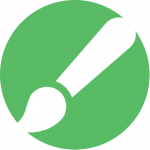
Step 3: Build An Awesome WordPress Website
The third and final step is to create your website. This includes creating your pages, choosing your colors, adding your content, like pictures and text, and adding a logo, which I’ll also show you how to do for free.
After the WordPress installation is complete, you may need to wait from a few minutes to a few hours for your WordPress website to be live. You can check if your website is live by going to your domain name in a new browser tab. Once your WordPress website is live you can then go to yourwebsitedomain.com/wp-admin (or .net, or .org, or whatever extension you chose) to access your admin dashboard. Enter your “Username” (or email) and “Password” to be logged into your dashboard. To visit your WordPress dashboard again, you can just type yourwebsitedomain.com/login.
Applying Theme & Template
Your website will now have a default WordPress theme. You can install a new theme by going to “Appearance – Themes”. You should go to “Appearance – Themes” to search for and install the “Astra” theme to get pre-made website designs with demo content. Then go to “Plugins – Add New” to install the “Astra Starter Sites” plugin in order to make it easy for you to customize your website using pre-made templates. This plugin has a set of designs for your website, which you can choose & then apply it to your website.
To choose a design, you can go to “Appearance – Astra Starter Sites”, and before you select a design, make sure you click “Elementor” which will make it super fast and easy for you to edit the design. Choose a design and import it to your website.
Customizing Content
Editing a page is super easy. Just go to the live page that you want to edit and click “Elementor” in the top admin bar. You’ll then go to an editing section. To edit any text, just select it, and type anything you want. This process works throughout the whole website using Elementor.
If you want to edit the header and the footer area of your website, you can simply click “Customize” in the top admin bar. Then you’ll see some blue icons in the header and footer of the page. To edit anything, like the logo or the menu section, just click the blue icon and make your changes.
You can create a new page in two ways. First, hover over “new” in the admin bar and then click “Add New”. Then: 1) Create your own page by dragging and dropping elements within Elementor. 2) Import pre-made designs using templates.
And that’s it! This is how fast and easy you can make a WordPress website with my step by step, definitive 3 step guide.

